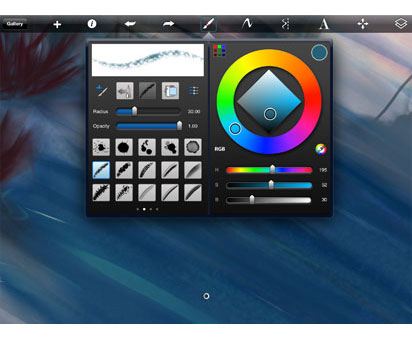
Drawing apps for iPad part one – Sketchbook pro for iPad
Autodesk brings their amazing desktop drawing software to the iPad with the obviously named Autodesk SketchBook Pro for iPad. Sketchbook Pro is a powerful tool for doing exactly what you think, sketching.
The star of this app is the robust brush tool with all the amenities that most desktop drawing applications have. Tap with three fingers and all your options slide on screen. On the left side is your Brush palette, but if you need more options for your brush, tapping the brush icon in the top center of the screen pulls up the crazy amount of brush options SBP has to offer. With 75 different brush options in all you certainly have a lot to choose from. The only thing that this brush engine is missing is being able to save custom brushes. Really a minor complaint with all the options SBP has to offer.
Most commands in SBP can be done with gestures. Like I said earlier, you can tap with three fingers to pull up your controls, swipe left or right for undo and redo and, of course, the famous pinch to zoom. When you first start up the app it gives you a short tutorial of all the gestures that are supported. Very helpful.
As most drawing applications now support layers so does Sketchbook Pro for iPad. If you’re used to working with layers in Photoshop or Painter you’ll be right at home with using them here. Same with the color picker, it is pretty standard and reminds me a lot of the Painter color picker.
When you’re done with your masterpiece there are plenty of options to get it out of SketchBook Pro. Whether you want to tweet it, post on Facebook, or put it up on Flickr for everyone to see SBP has plenty of options. My personal favorite was exporting a layered PSD to Dropbox which was extraordinarily easy. It works great, the layered PSD came is named “sketch.psd” and the image size was RGB at 1024 x 768 at 72 DPI. Images can also be imported from your favorite sites as well. I didn’t play around too much with this feature as I normally start from scratch with my sketches. But just like everything else in SBP there are tons of options.
All in all I think this is a wonderful drawing app for the iPad. The iPad is still not the greatest thing for doing your sketches. I’m not sure if anything will ever replace the sketchpad for me but Sketchbook pro for iPad gives it a really good shot. Certainly one of the best drawing apps I’ve used for the iPad. Sketchbook Pro is normally $4.99 on the Apple app store but if you watch carefully you’ll be able to catch it on sale. Happy sketching.
I have more reviews for drawing apps coming in the future.





Leave a comment