
Keyboard Shortcuts for Photoshop Digital Painters

Here are a few handy key board short cuts I like to use when painting in PhotoShop. Some are very basic but still good to know. To download a PDF of this quick guide click here.
Type B for the Brush tool, Pencil tool, Color Replacement tool depending on which tool you used last.
Increase or decrease brush size:
To change the size of your brush with your keyboard, use the bracket keys. The “[“ bracket makes your brush smaller, and the “]” bracket larger. Also, you can hold down alt and right click and drag on a PC to increase your brush size or control and option plus drag on Mac – click and drag. Left to go smaller and right to go larger.
Quickly changing to a different brush:
When you need to change your brush on the fly instead of stoping and opening the brush palette, simply ctrl and click on PC or Control click on a Mac anywhere on your canvas and the brush palette will pop up where you clicked. To close the palette, select your brush then begin painting and the window will disappear.
Switch Foreground/Background Colors
Switch Foreground/Background Colors Use the “X” key to switch between your foreground and background colors.
Drawing a vertical or horizontal line:
Drawing a vertical or horizontal line To draw on a vertical or horizontal line with the brush tool selected hold down the shift key and draw left or right, up and down and your line will stay in a straight line. Drawing straight line at another angles To draw a straight line at any other angle use the brush tool selected. First click to define the start point of your line, release, and while holding down the shift key, click the spot where you want your line to end. Quick Fill Command or Ctrl plus Backspace fills with the background color and Alt or Option plus Backspace fills with the Foreground Color. This is a great way to fill the whole canvas with a color or a selected area , text and or vector shape layers.
Drawing straight line at another angles:
To draw a straight line at any other angle use the brush tool selected. First click to define the start point of your line, release, and while holding down the shift key, click the spot where you want your line to end.
Quick Fill:
Command or Ctrl plus Backspace fills with the background color and Alt or Option plus Backspace fills with the Foreground Color. This is a great way to fill the whole canvas with a color or a selected area , text and or vector shape layers.
Typing E will select the Eraser tool, Background Eraser, Magic Eraser depending on which tool you used last. Remember the Eraser tool works a lot like the brush tool. A lot of the shorts for the brush tool will work with either.
When you have the Brush tool selected, hold down Alt key on the PC or option key on the Mac and you will quickly activate the Eyedropper tool.
To zoom in, hold down the spacebar and Command key on Mac or Alt and Space on a PC. The cursor changes to the magnifying glass with a plus symbol. To zoom out, use the spacebar and Ctrl on PC or spacebar and Option on a Mac. The cursor now shows a minus sign.
Hold the spacebar down and the cursor will turn into the hand, allowing you to quickly navigate your document by dragging in the direction you want to go.
Hold Down command on a Mac or Ctrl on a PC. Fastest way to move something quickly and then switch back to the previous tool.






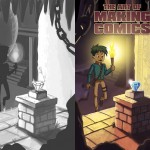

Leave a comment