
Using Dropbox to Send large Files to Clients
I’ve been sending a lot of large files to clients. As an illustrator I get my drawings done and the files saved, compressed into a nice, neat package, but in our line of work, we end up with pretty large files that we try to send to our clients. Even if it’s over 5 MB you could still get the dreaded bounced email message. I had one client in particular that this continually happened to. No matter what I did or how big the file was it would always come back as a bounced email. The email provider did not like attachments of any size. Well last year a service called Dropbox updated their product so that anything you have saved with their service you can share a link out too. There are a few different services like this, but Dropbox is the one that I prefer and it’s really helped me out in these types of situations.
What is Dropbox? Dropbox is a free service (for the 2GB plan) that lets you save your files to the Dropbox service and access them anywhere using your computers, phones and even the Dropbox website. It’s really handy. It works great for me when I need to share files between computers or two other people. I have a folder on my computer that I save files to and they automatically get saved to Dropbox.
Like I mentioned earlier you can send people links to specific files in your Dropbox. This makes Dropbox perfect for sharing Large compressed files of illustrations to clients, or just sharing a PDF for them to proof. This means that I can share a single link with a client and if they have other stakeholders they need to show it to they can simply just send them that link and they can view it in browser or download the file. It’s pretty simple let me explain how.
1) Sign in to the Dropbox website or sign up if you don’t already have an account.
2) Go to your list of files and folders and then navigate to the file you would like to share.
3) When you’ve located the file you’re looking to share hover your mouse over it. While hovering over it on the right-hand side a chain-link icon should appear. If you click this link it should open a new page and give you the options to either email the link or “Get link”. I normally just click “Get link” and it automatically copies it to my clipboard allowing me to paste it into an email. That’s it.
Of course there are other ways Dropbox lets you share files but this is the simplest way I’ve found. It has saved me from getting bounced email messages in my inbox which is really frustrating. Hope you found this tip helpful.


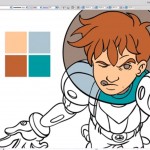

Leave a comment