
Building a Portfolio Site using WordPress
When I first started my career I was working hard to manage extravagent websites to showcase my work. These sites were hard to maintain if you’re not a programmer, which I’m not. Luckily my brother is a web developer and is always happy to lend a hand but as his career has grown he has had less and less time to help out. I needed to find a new solution. So a few years ago I switched my portfolio site to a WordPress powered portfolio site. Now the WordPress content management system manages all my portfolio images, blog posts and my contact page saving me (and him) a lot of time and money. For the most part WordPress (WP) is often thought of as just a blogging platform, but it can be used as a content management system. A content management system or CMS is a application that allows publishing, editing and modifying content, organizing, deleting as well as maintenance from a central interface. For me the WordPress CMS is easy to use, keep up to date and customize through themes. Before we get to the WordPress side of things theres a few things we should go over to get your site up and running. First you’re going to need to get your self a domain name or URL. I recommend getting your own URL versus having a hosted site by say Blogspot. It looks a lot more professional and people notice if you don’t. For example my domain name is NormGrock.com. Having a domain name helps your customers remember where to find you on the Internet and gives your site a bit more credibility. You can grab yourself a custom URL at registrars like GoDaddy.com or Namecheap.com. There are many others but these are the ones I have used. Before purchasing you should hunt around for promo codes to save a few bucks. These companies always seem to be running promotions. Once you have your URL you will need a place for your files to live on the internet so you will need a host. Basically, a host is a company that has servers dedicated to sending your web files when someone visits your site. This is something you could do yourself, but it requires much more time and effort. I’ve used GoDaddy.com for hosting but as with registrars there are many to choose from. You will need to sign up for an account with a web host so that your website files have a home. If you choose to host your site and register your domain at the same company your domain should be linked to your host otherwise you will need to update your settings to make sure they are properly linked. Doing this varies depending on your host and registrar though they usually have directions somewhere on their site. To keep things simple I suggest buying both with the same company. 
Now that all of that is taken care of, you should install WordPress on to your site. Many web hosts now offer tools to automatically install WordPress for you. However, if you wish to install WordPress yourself, this guide will help. Once WP is on your site its now time to log in and choose a theme. To log in to the admin area of your new WordPress website place “wp-admin” after your domain name, for example http://example.com/wp-admin. Once you’re logged into the admin panel you can upload a theme you’ve downloaded or install a theme directly from WordPress to your blog by using the Add New Themes option in the Appearance sub-menu. In this menu you can manage your themes, new installs, preview your changes, delete themes, activate, and update themes. The current active theme always appears first in the upper left corner. When you first install WordPress the WordPress Twenty Fourteen theme is displayed as the active theme. If you roll over the image with your cursor, a “Theme Details” button appears. Click it to see, along with the name of the Theme, the Theme version, and the Theme author, there is a short description of the Theme. There are many themes out there to choose from. Some are free and others are for purchase. I personally decided to buy a pre made theme to save myself some time and programming heartaches. It may have cost a little bit more but it was worth it. The site I used to purchase my portfolio theme is called ThemeForest.com. Again, there are many sites out there where you can purchase themes from. A quick Internet search will reveal most of them to you and the same goes for free WordPress themes. Be sure to use the keywords “Portfolio” and “WordPress” in your search. This is a very important step so you’ll want to take the time and find a theme that fits your needs the best. This will be the foundation for your portfolio site.
Once you’ve selected the theme for your site this tutorial becomes a bit more difficult to continue because their are so many themes out there and all of them are different. The best way for this section to continue is for you to read the instructions that came with your chosen theme and follow them to a tee. Most themes will allow you to customize them like uploading a logo, changing the background color, and add additional pages. Be sure to include an about page, Portfolio page, Contact page and a blog if you so choose. Keep your information simple and only share your best pieces and you’re on your way to building a great portfolio site.
If all of this sounds like too much work for you There are some other options you can choose from which are free. I personally enjoy the flexibility that WordPress gives you to customize your site but here are some additional options if you’re interested. Read Which Free Online Portfolio Websites is right for you? here.
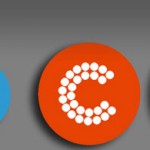

Leave a comment