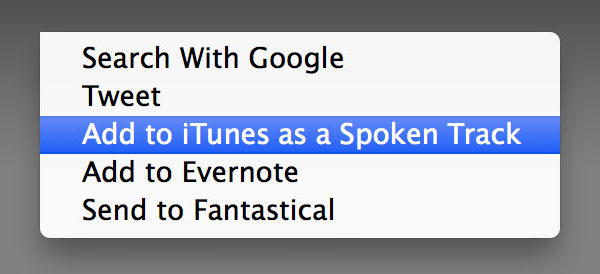
Blog Post to Audio File
Yesterday, I found something great using my Mac. I normally find many great articles online about how to improve my art – Everything from how to better market myself to a new trick in Photoshop. The problem is I never find the time to actually read these articles. I always open the post in a new tab in Safari with the best of intentions of going back and reading the article, but I never seem to find the time. So yesterday I had about 15 of these tabs open and was just about ready to close them all because I knew I was never going to read them when I had a thought. What if there was a way to convert these articles into an audio file that I could just listen to. I love listening to audiobooks while I work so this seem like a great idea, but how to do it. It turns out it’s easy, if you’re on a Mac.

On a Mac all you need to do is select the text you want read, using speech to text, and then click on the text holding the Control button. The normal control options show up and if you’re using OSX lion or higher in the dialog box will be a option called “Services” and under services will be another option that says “add to iTunes as a spoken track”. Click the option and another dialog box will pop-up asking you what you would like to save the file as, which voice you would like to use, and where you would like to save the file to. Click save and after a few seconds the text you had selected turns into a audio file inside iTunes for you to listen to at your leisure. I know the voices in OSX aren’t perfect to listen to, but it’s one way to get the information without having to sit down and find the time to read all these articles.
A few things to keep in mind when trying this. It needs to be an Apple application. I’ve got this trick to work in Safari, Preview using a PDF and TextEdit. I’m sure there are many more ways to do this but these are the Applications I use in my own personal workflow. I haven’t been able to try it in all applications, but I did try in Google Chrome and this option was not available when I selected the text. There’s probably a PC way to do this as well but since I’m on a Mac I haven’t done the research. If anybody knows of a way please let me know in the comments or write you’re own post, it’s fun.
I personally will use this for all the art articles I want to read, but when I told my wife about it she was super excited about using the same trick for all of the sites she frequents as well. I guess the Internet is full of loads of other information besides artist blog articles, who knew.


Leave a comment